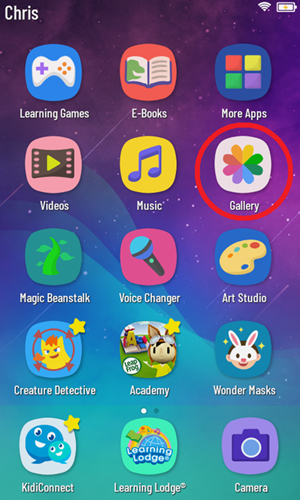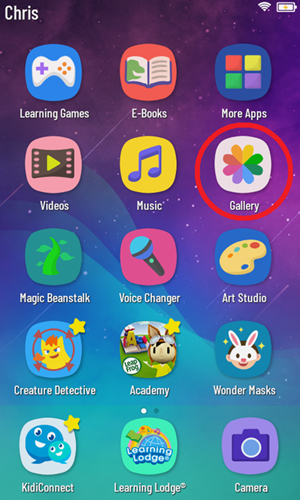How do I load photos onto my KidiBuzz™?
KidiBuzz™ supports jpg image files. To load image files on your device, first connect it to your computer using the included USB cable. Then, follow the instructions below that are appropriate for your computer.


PC:
Once your device is connected, the AutoPlay window should open to ask what you would like to do with this device. Choose the option to "Open device to view files".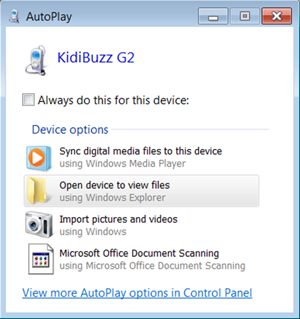
Select "Internal storage" or "SD card" depending on where you want to save your files.


To save a photo to the KidiBuzz™, open the folder labelled "DCIM", copy the image file onto your KidiBuzz™ by dragging it from your computer into the folder.
If you want to save the files onto a microSD card, create a new folder called "Photos" in the root of the microSD card and drag your photos into this new folder.
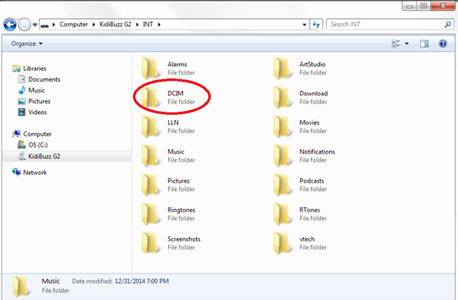
If you want to save the files onto a microSD card, create a new folder called "Photos" in the root of the microSD card and drag your photos into this new folder.
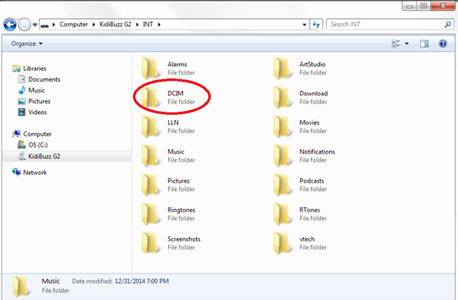
Once you've copied the files you want, make sure to eject your device before disconnecting your KidiBuzz™. To do this, just click the Safely Remove Hardware icon on your taskbar, then select the KidiBuzz™. You'll get a notification that it's safe to remove the device.
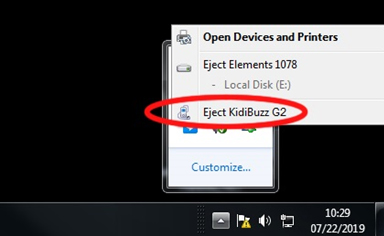
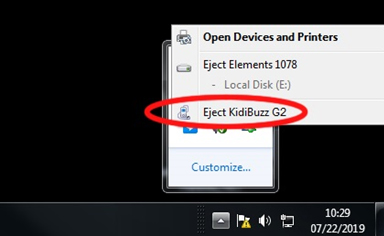
You can find the files you just copied within the Gallery folder on your child's Home screen. Select "Gallery" first, then select "Photos" on the next screen.
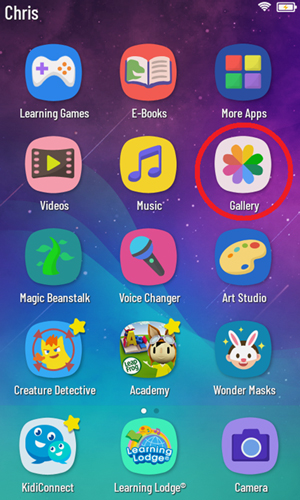
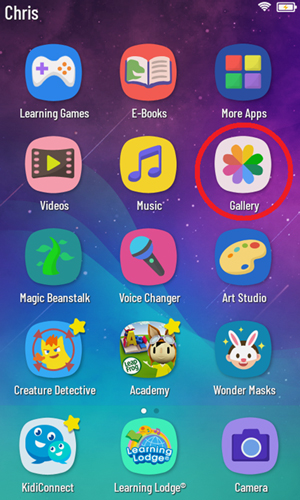
Mac:
To transfer music from a mac, you'll first need to download the free Android File Transfer application from https://www.android.com/filetransfer/Click the "Download Now" button to save the file to your computer and then follow the instructions on the website to install the application.
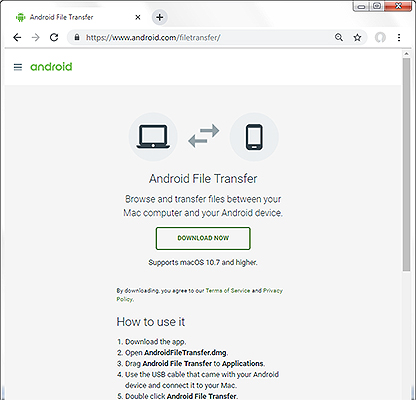
Once it finishes installing, launch the Android File Transfer app and you will see a list of all the files on your KidiBuzz™ system.
Select "Internal storage" to see all the folders on the device or select "SD card" to view files on a microSD card.
Note: If you have a microSD card inserted, by default, your photos and videos will be saved there.
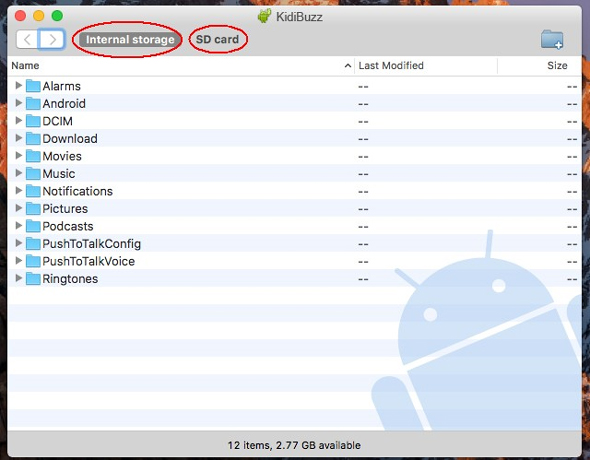
Select "Internal storage" to see all the folders on the device or select "SD card" to view files on a microSD card.
Note: If you have a microSD card inserted, by default, your photos and videos will be saved there.
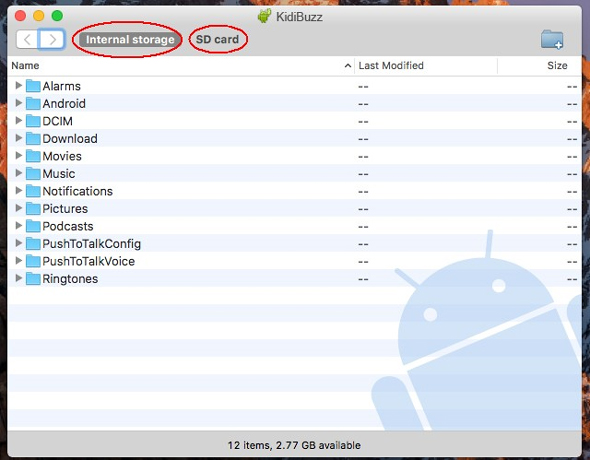
To save a photo to the KidiBuzz™, open the folder labelled "DCIM", copy the image file onto your KidiBuzz™ by dragging it from your computer into the folder.
If you want to save the files onto a microSD card, create a new folder called "Photos" in the root of the microSD card and drag your movie files into this new folder.
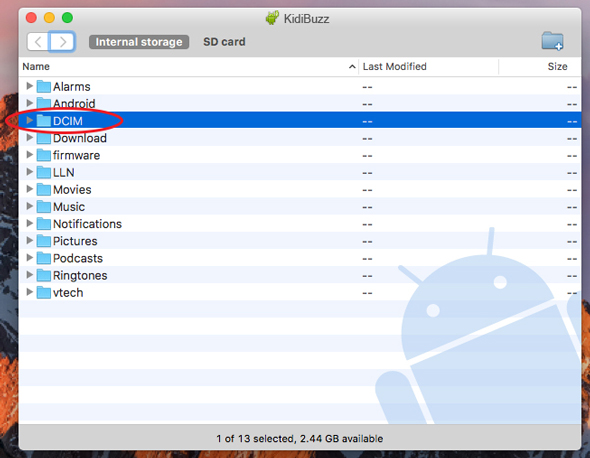
If you want to save the files onto a microSD card, create a new folder called "Photos" in the root of the microSD card and drag your movie files into this new folder.
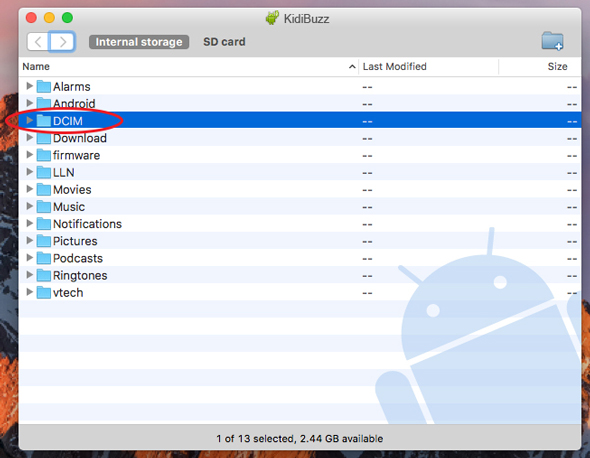
You can find the files you just copied within the Gallery folder on your child's Home screen. Select "Gallery" first, then select "Photos" on the next screen.